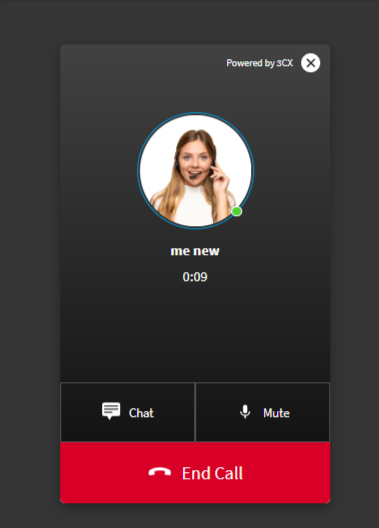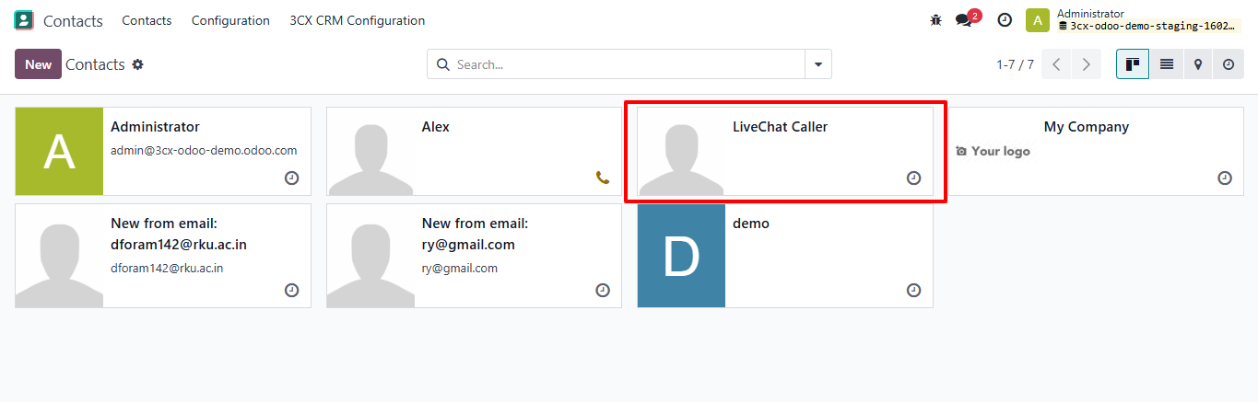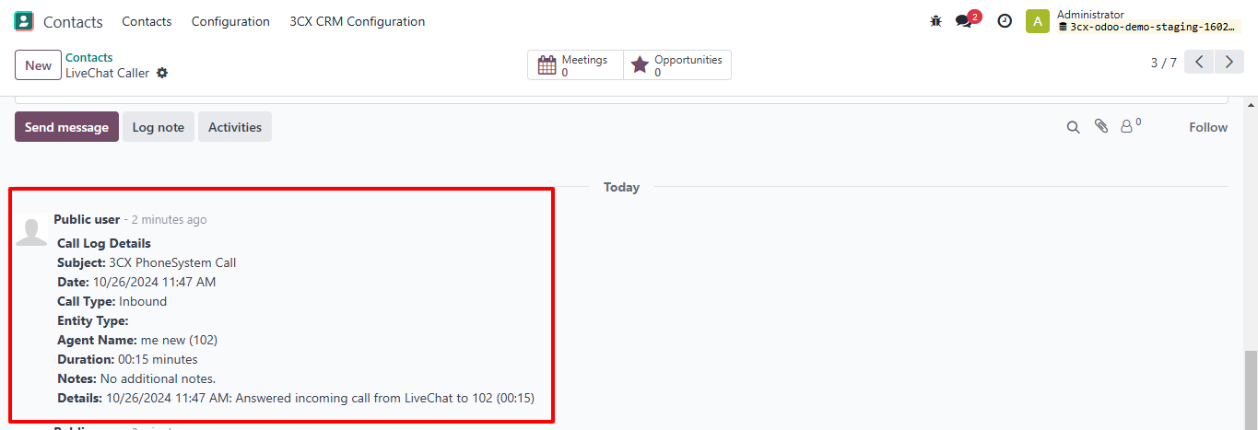Boost Sales with Odoo 3CX CRM Integration
Overview
The 3CX CRM Odoo Connector enhances customer communication by seamlessly integrating 3CX CRM's call and live chat functionality with Odoo. This module allows businesses to manage calls and chats directly within Odoo, ensuring streamlined operations and better customer relationship management. With this integration, incoming calls from 3CX automatically create new contacts in Odoo if they don't already exist. Call details, including timestamps and d duration, are logged in the contact’s chatter, providing a comprehensive interaction history. For missed calls, the connector schedules follow-up activities to ensure timely customer engagement.
The module also supports live chat interactions, creating contacts for new visitors and logging chat conversations in the chatter of their respective profiles. If a call originates from live chat, the caller is identified as a “Live Chat Caller,” and the call details are added to the chatter. By automating call logging, activity scheduling, and contact creation, the 3CX CRM Odoo Connector reduces manual effort, minimizes data entry errors, and enables teams to collaborate effectively. This integration ensures all communication data is centrally managed within Odoo, improving visibility, efficiency, and customer satisfaction.
Hot Features
◆ Intelligent Call Handling.
◆ Integrated Live Chat.
◆ Automatic Activity Scheduling.
◆ User-Friendly Interface.
◆ Centralized Chatter Updates.
◆ Seamless Communication.
◆ Data Synchronization.
◆ Automatic User Generation.
◆ Multi-Company Support.
◆ Automatic Number Recognition with Country Code Matching.
◆ Enhanced Customer Interaction History.
◆ Secure User Authentication and Access Control.
◆ Call Direction Tracking (Inbound/Outbound).
◆ Caller and Recipient Information Logging.
◆ Call Duration Tracking.
Features
◆ Real-Time Response Capture.
◆ Missed Call Follow-Up.
◆ Live chat & Call Functionality.
◆ Call History Logs.
◆ User Profile Creation.
◆ Seamless Multi-Business Compatibility.
◆ User-Friendly Setup and Configuration.
◆ Intelligent Number Recognition.
◆ Authentication and Access Control.
◆ Odoo Call Button Redirects to 3CX.
◆ Chrome Extension for Enhanced Functionality.
◆ Avoid Duplicate Contact Creation via Country Code Validation.
◆ Secured URLs for Email and Phone Links.
◆ Restrict Public Access to Ensure Authenticated User Actions.
Special Features
◆ To Dial Contact Number Automatically from Odoo Call Button.
◆ Navigate to Your 3CX CRM Instance >>Apps.
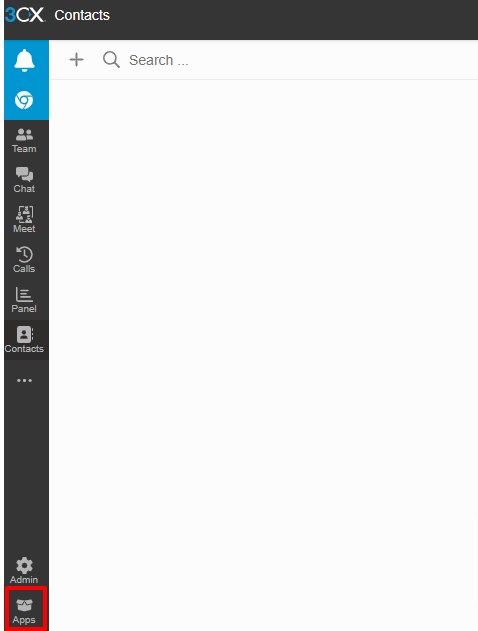
◆ Add Chrome Browser Extension.
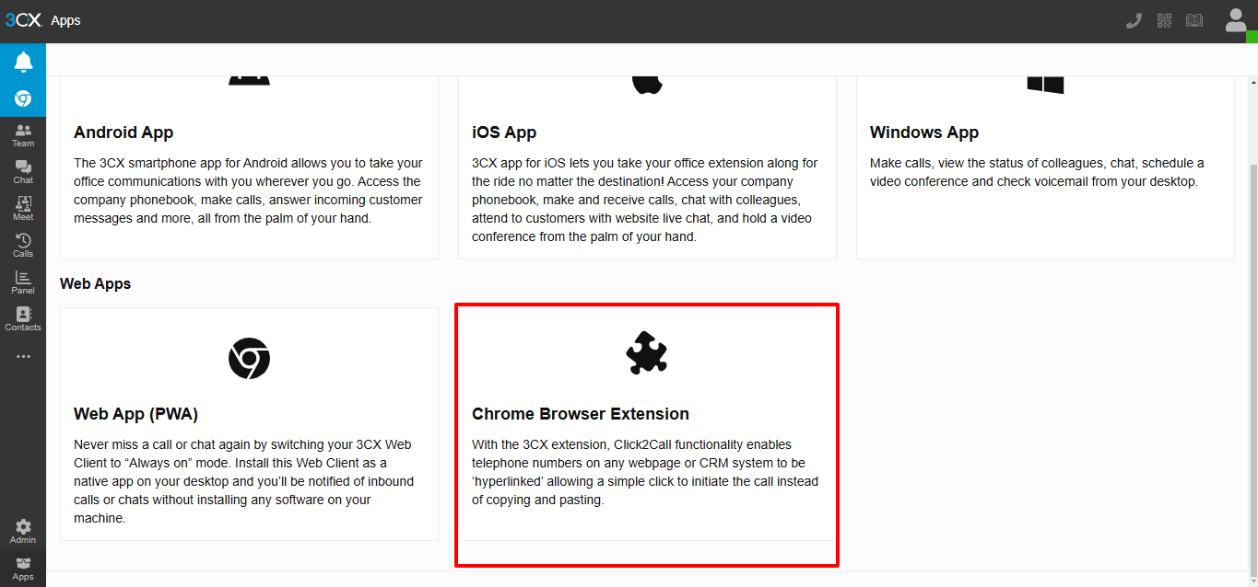
◆ Navigate Odoo >>Contacts click on call button.
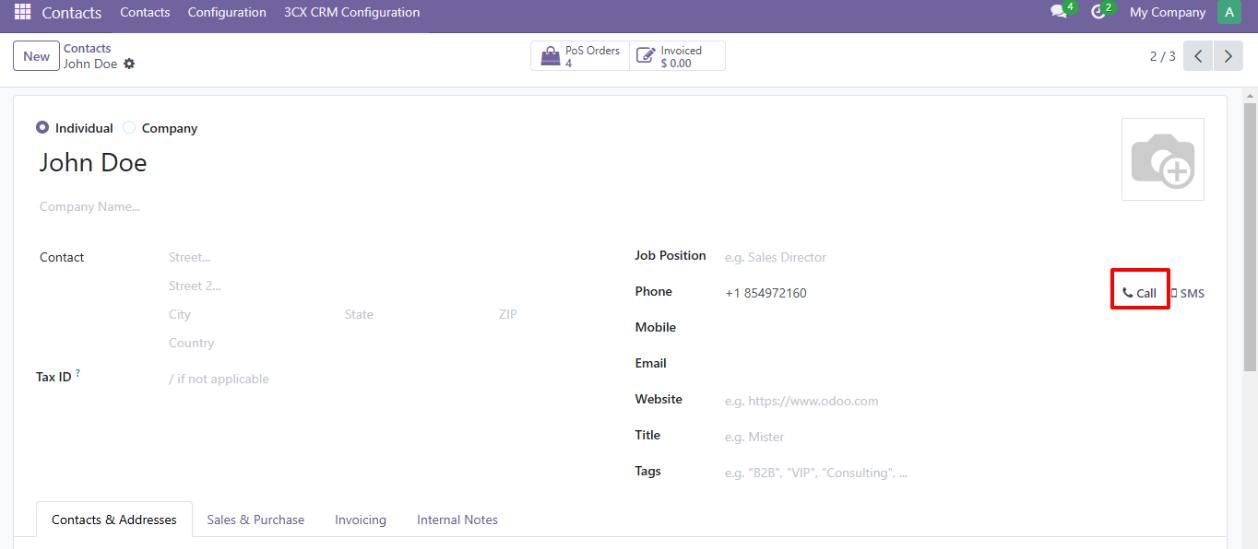
◆ This will Automatically dial the number in 3cx CRM Dial Pad.
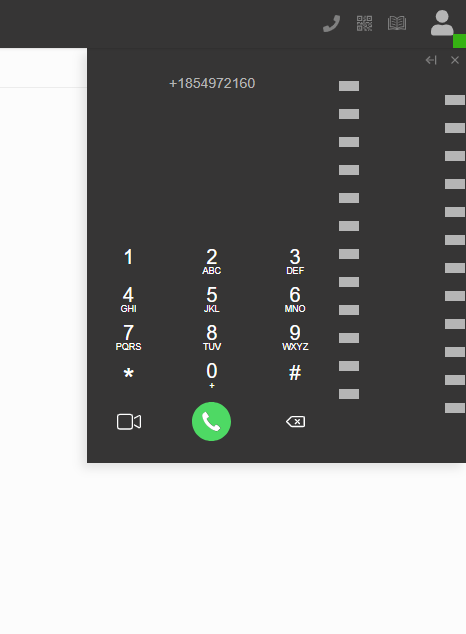
◆ Easily Navigate to Contact in Odoo from 3CX CRM from Call Or Messages.
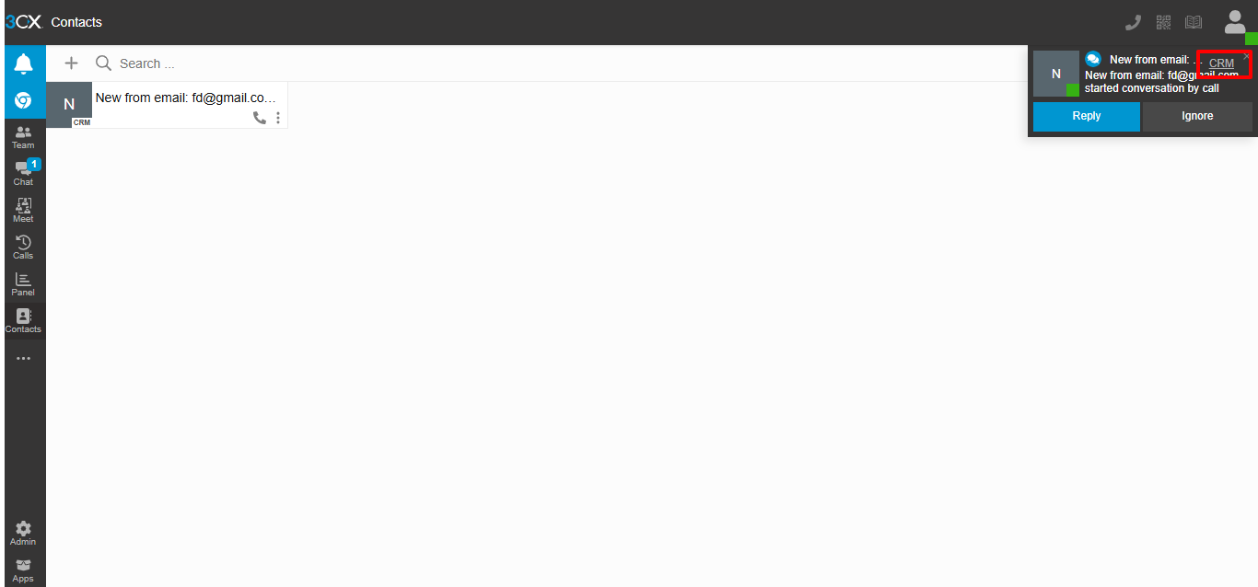
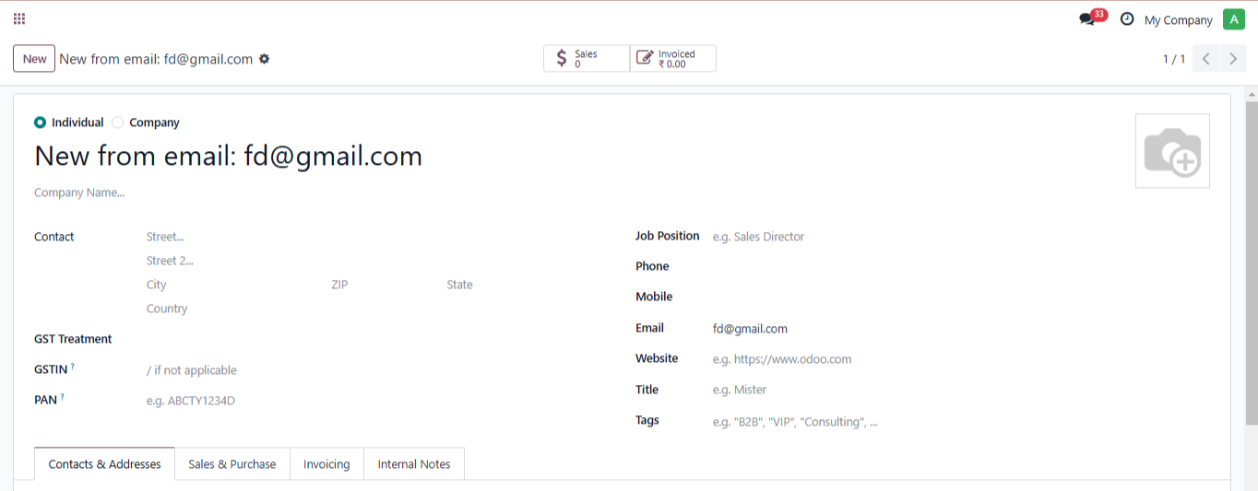
◆ Avoid duplicate contact creation by validating phone numbers with or without country code.
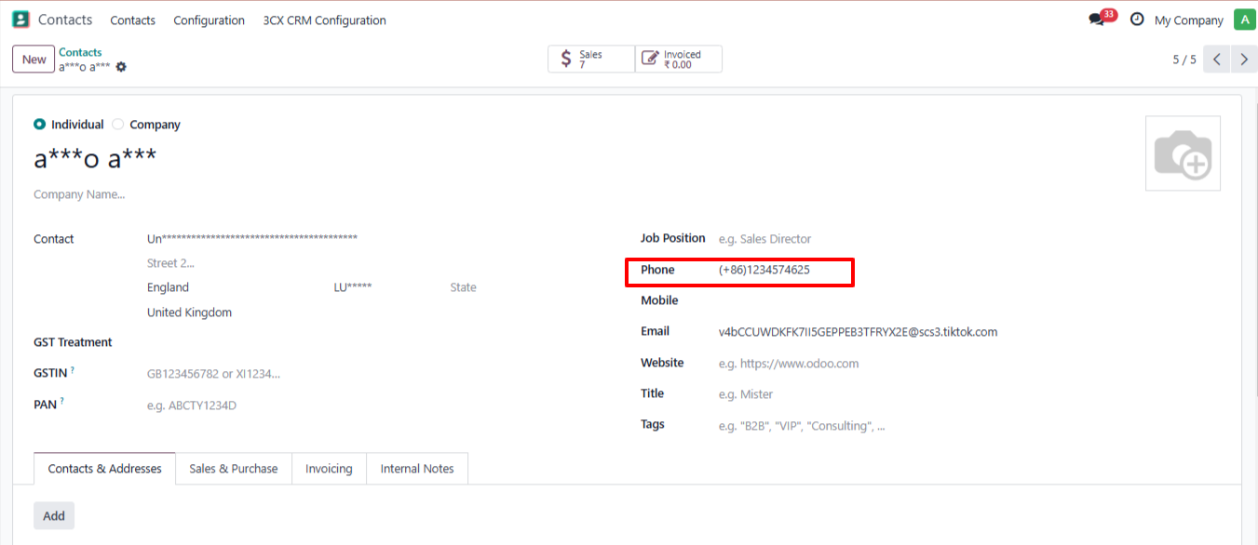
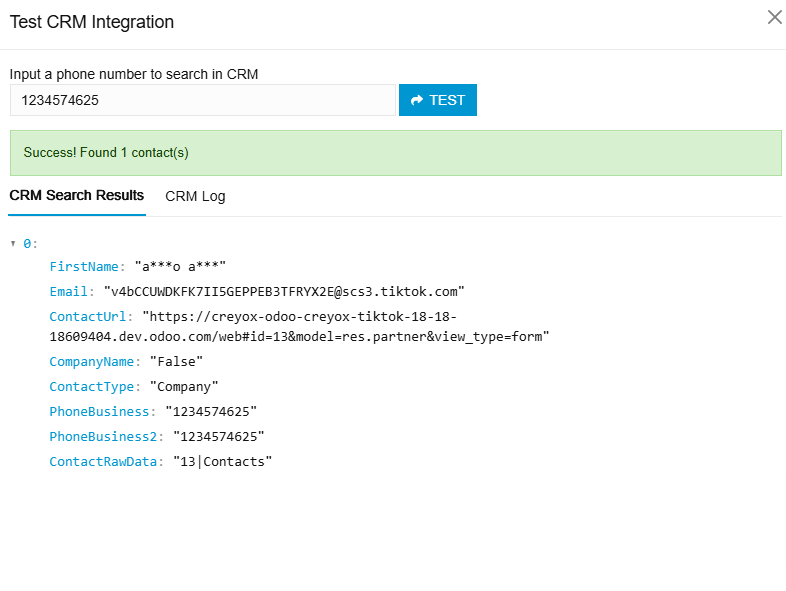
◆ Authentication To Access Odoo.
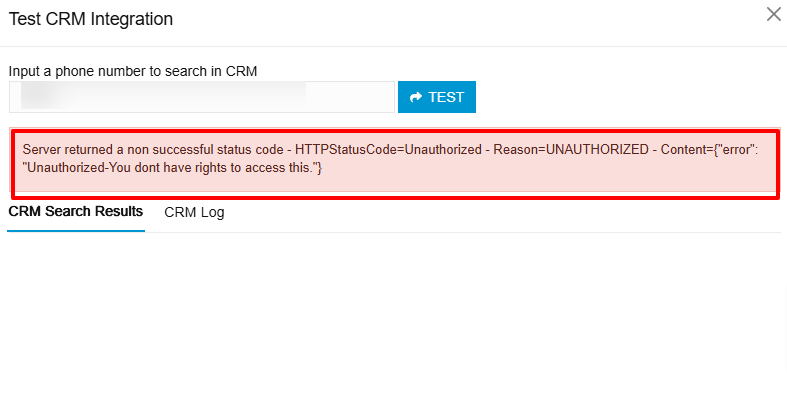
◆ To Manage multi-company contact generate configuration file Company wise.
◆ Navigate to 3CX CRM Integration>> Here add the configuration File of the company in which you want the contacts to be managed.
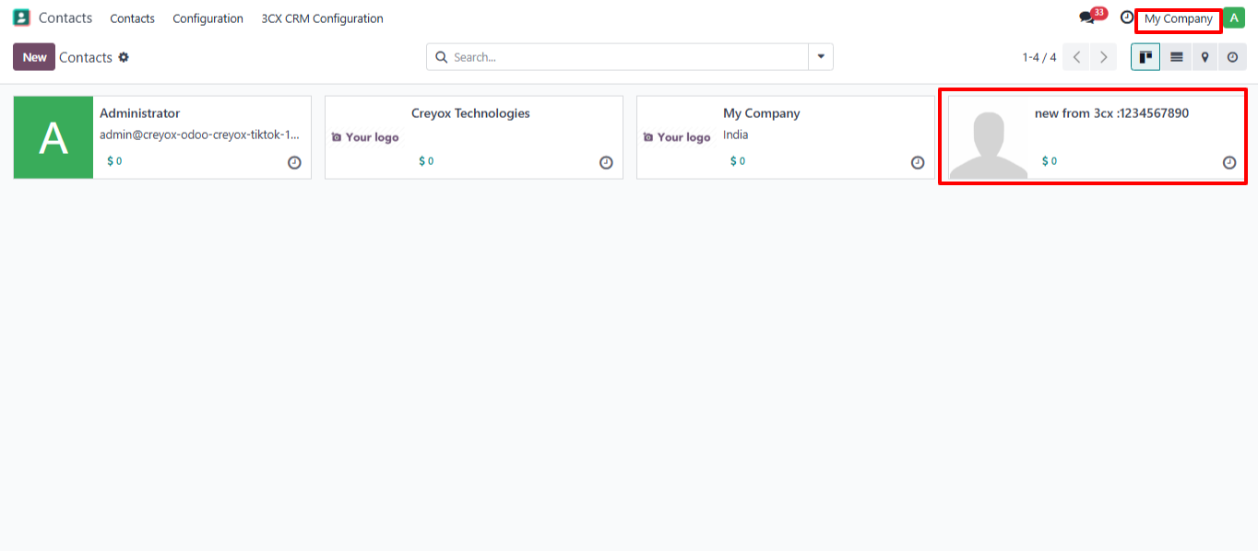
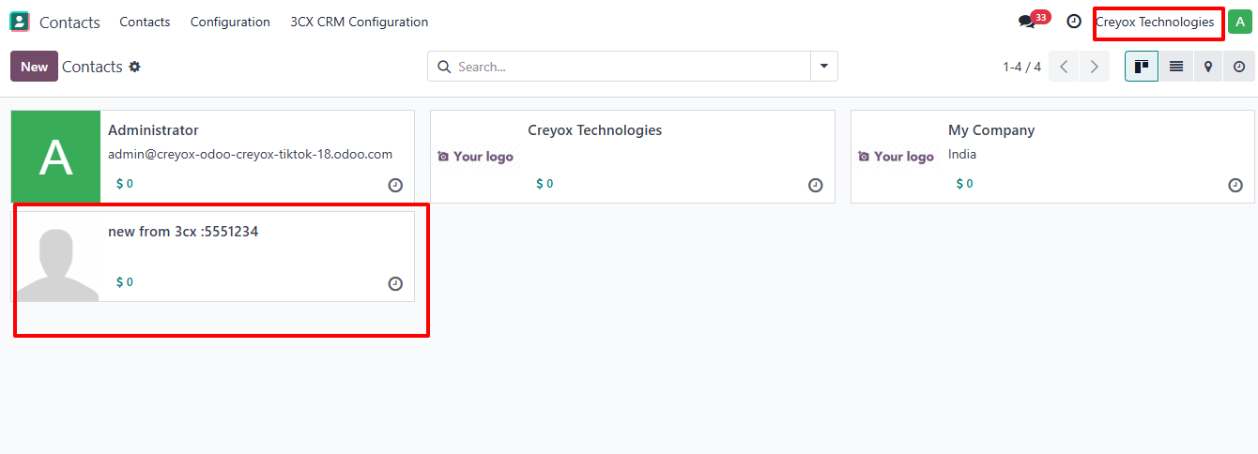
Setup Workflow
◆ Navigate to Contacts , There you can find menu for 3CX CRM Configuration.
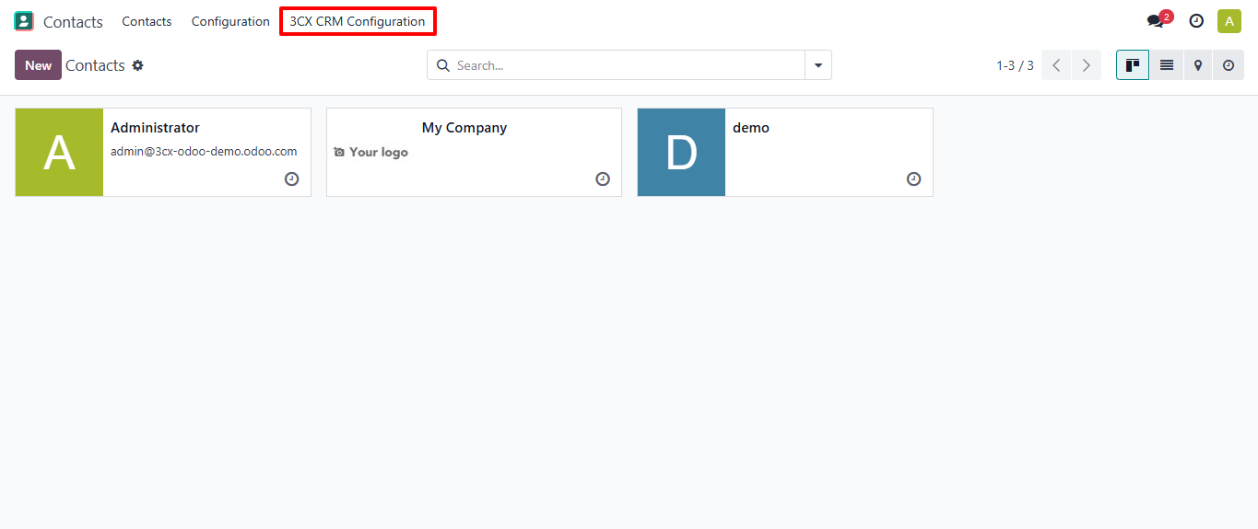
◆ After Clicking that menu You will get one view to generate the Configuration file.
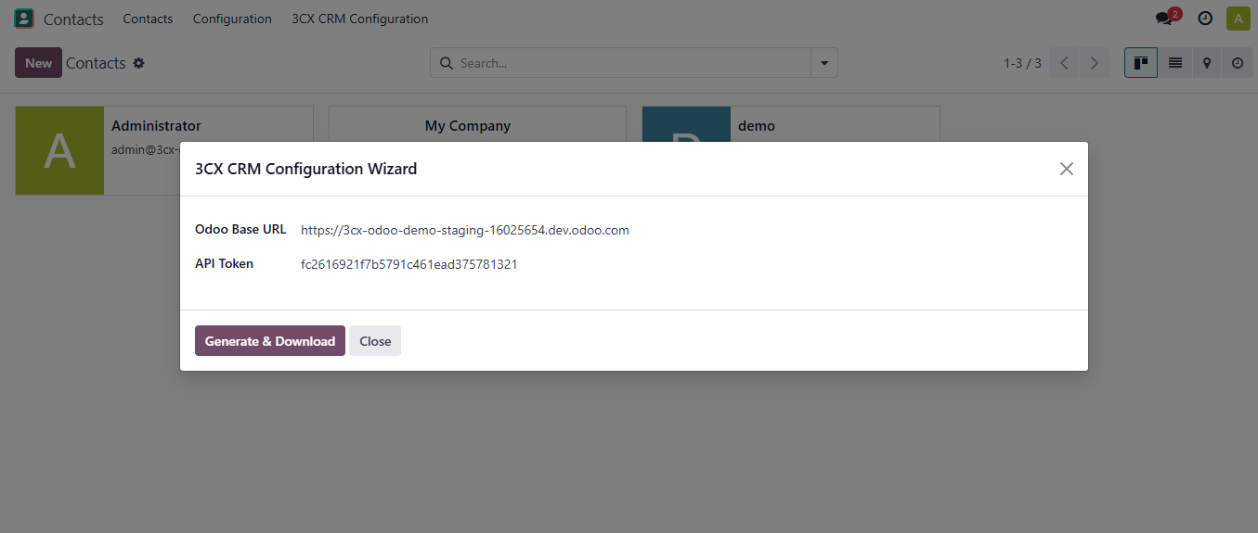
◆ Click the button Generate & Download to Download the Generated Configuration File.
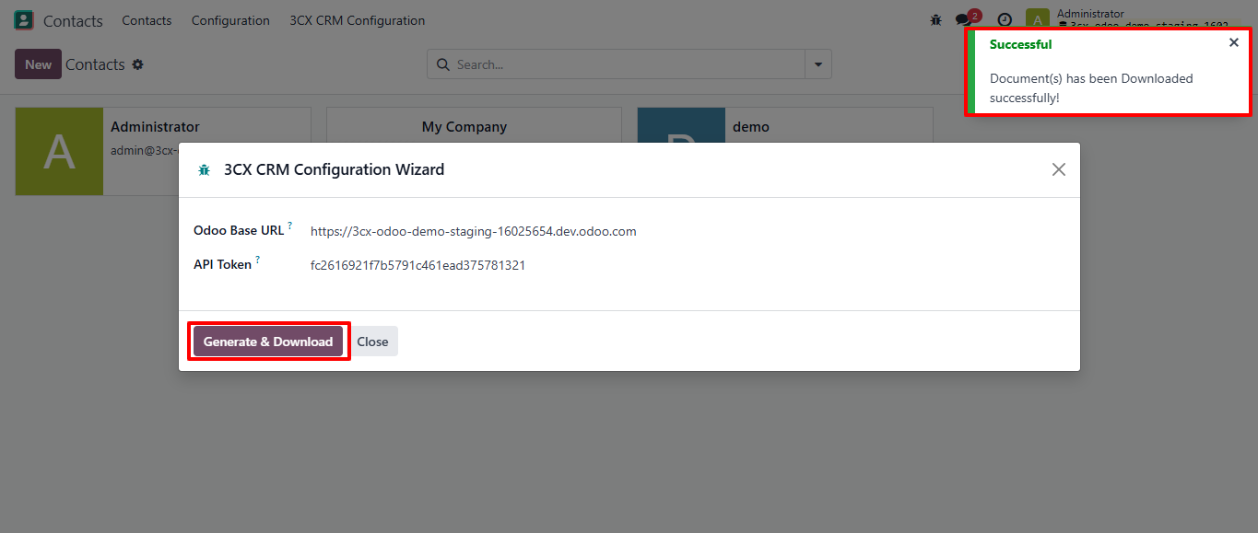
◆ Login To Your 3CX CRM Instance.
◆ Navigate To Admin >> Integration >> CRM .
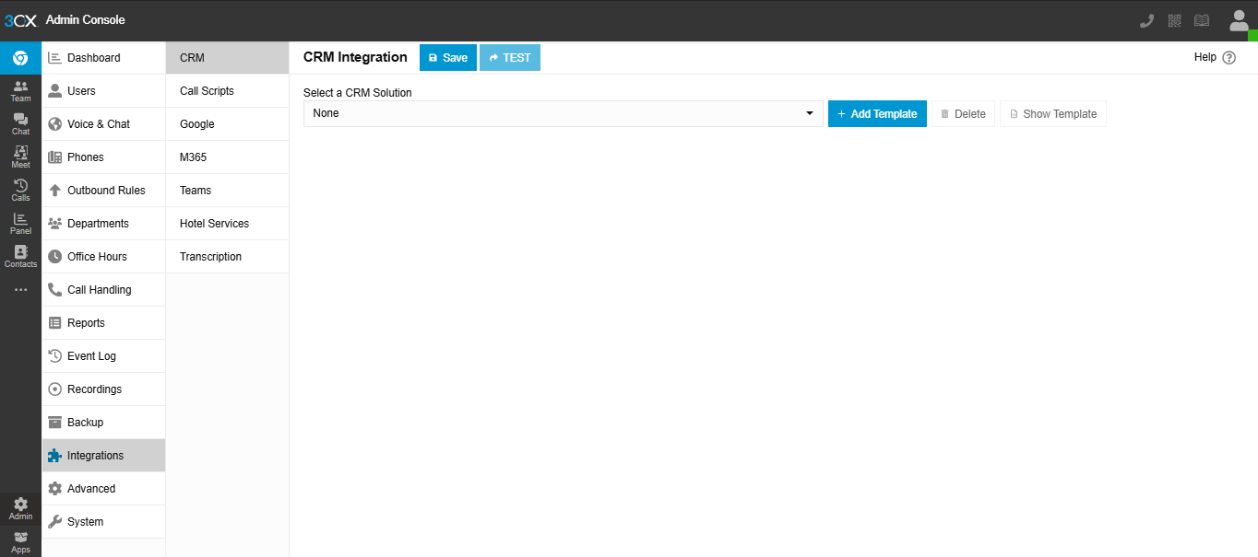
◆ Click on Button Add Template to Add the Downloaded Configuration File.
◆ Select the checkboxes as shown below to enable Chat and Call Logging.
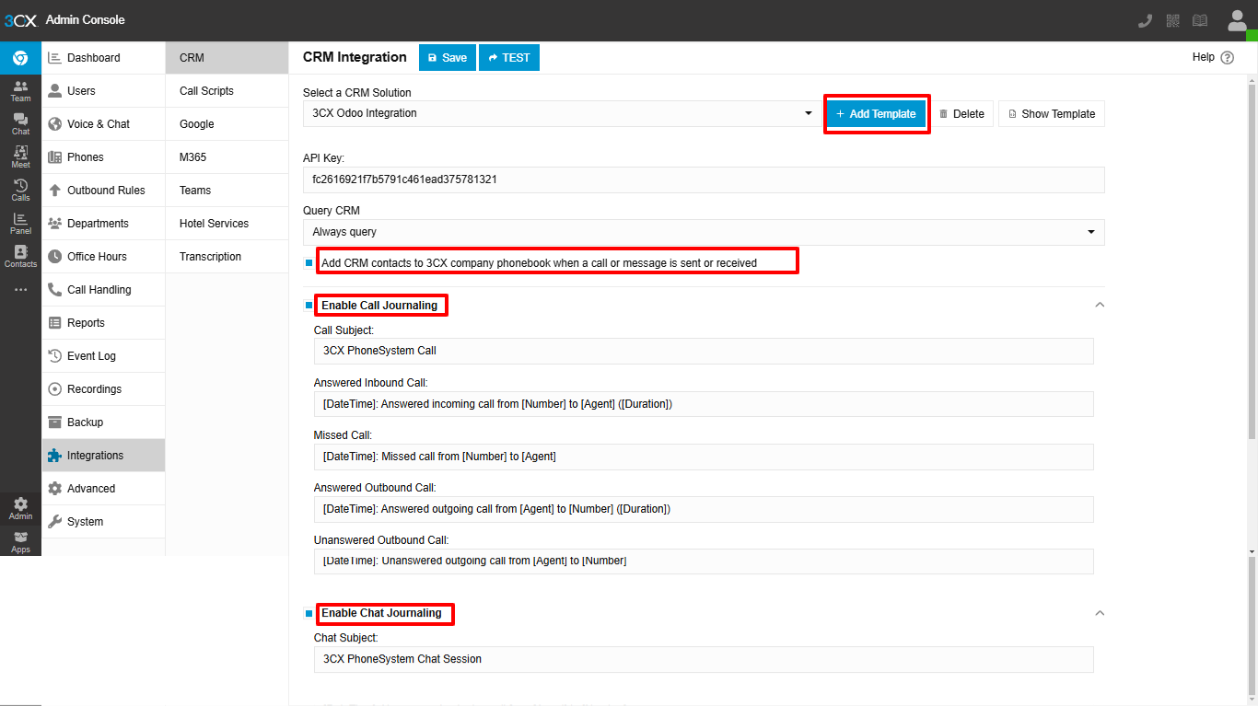
◆ When you answer an incoming call in 3CX CRM, the contact will be automatically created in Odoo.
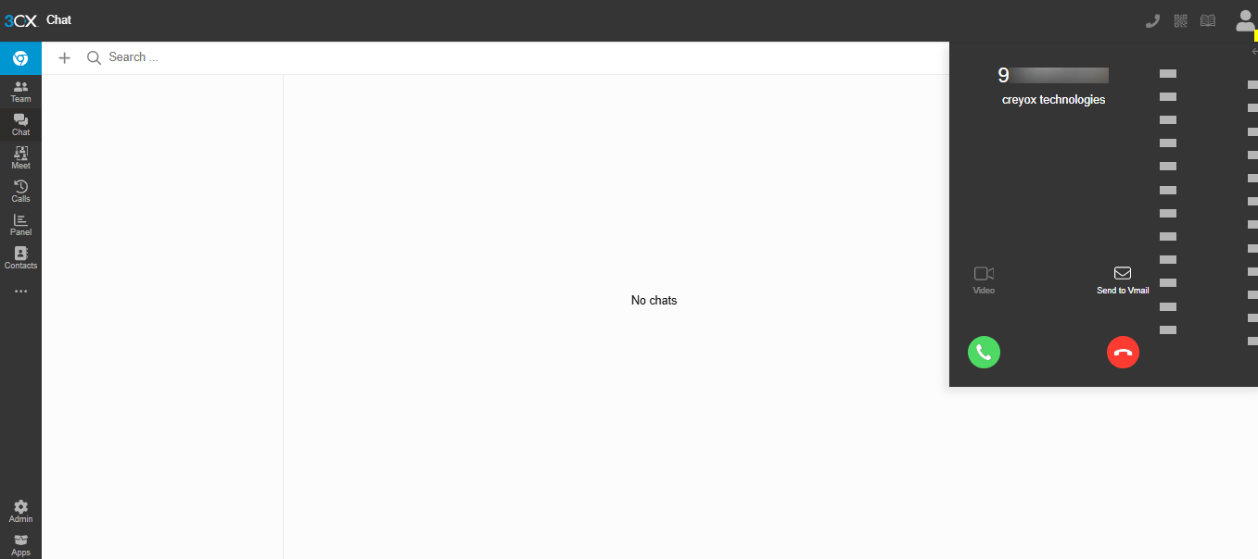
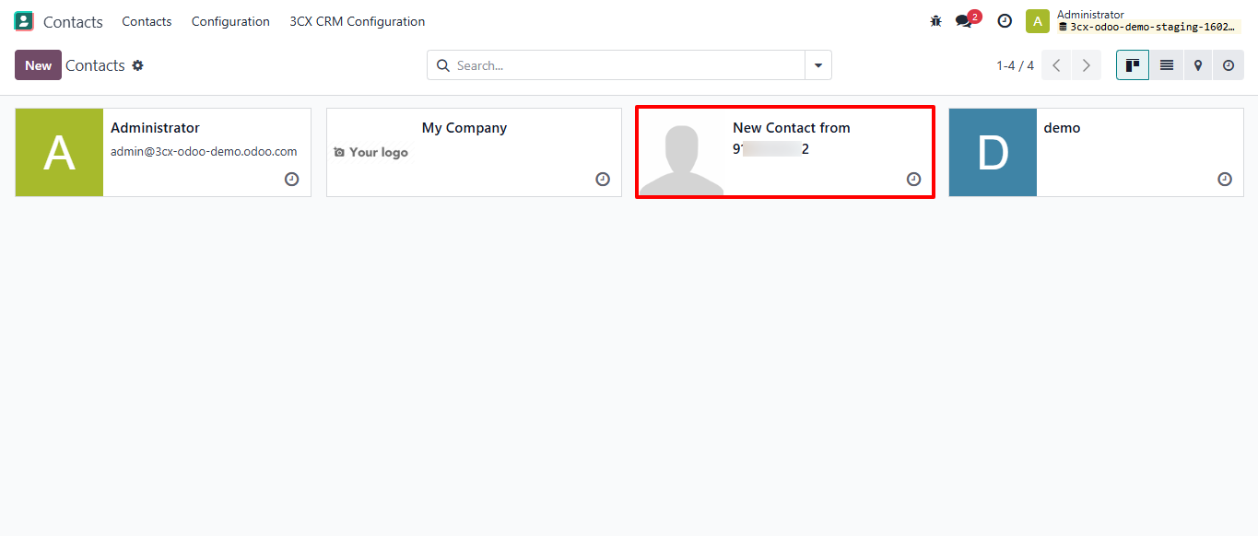
◆ Verify that call details, including call direction , caller/recipient information , and call duration , are logged in the chatter of the respective contact.
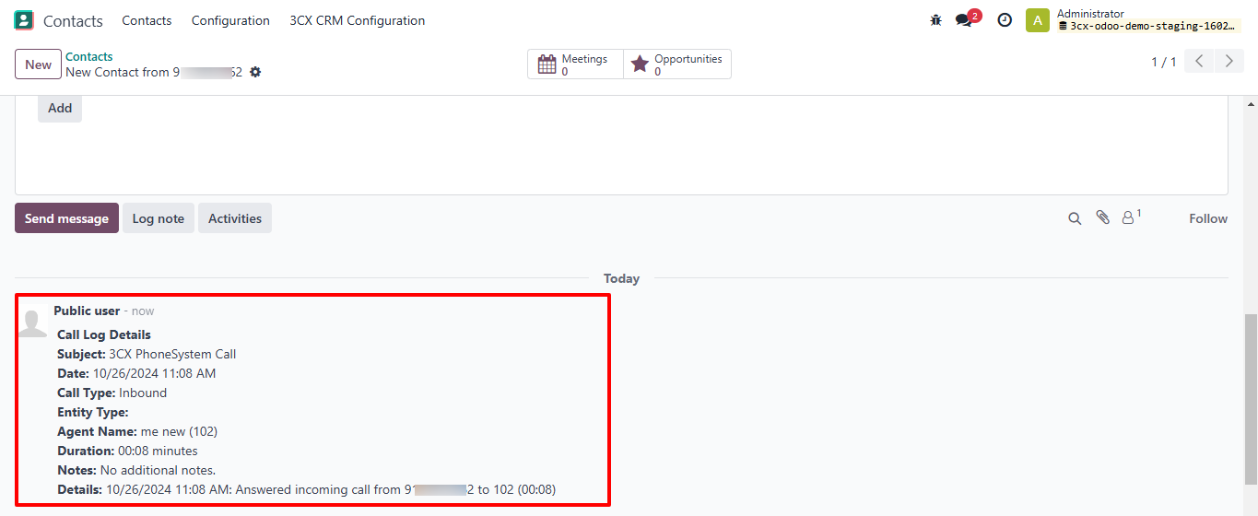
◆ If you miss the incoming call, a new activity will be created under the contact in Odoo for follow-up.
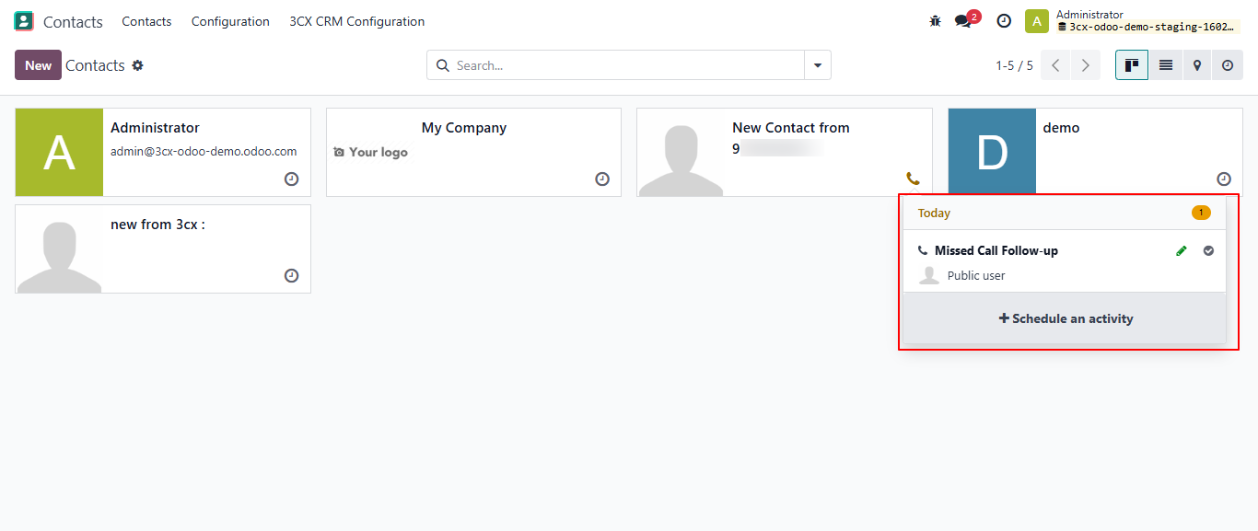
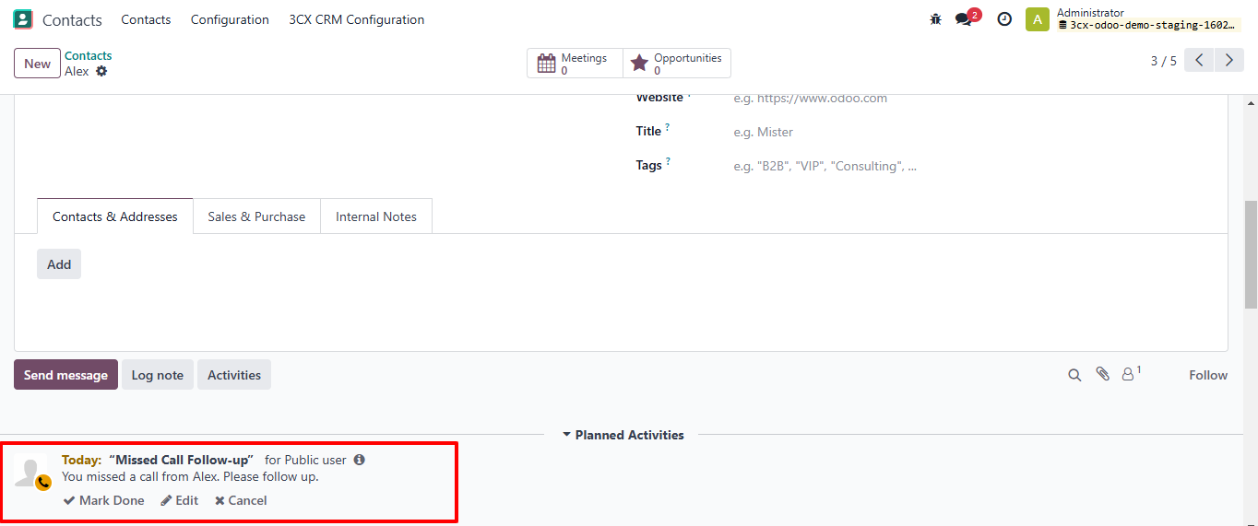
◆ If a message is received from the live chat and the person is not in the contacts, a new contact will be created in Odoo.
◆ Once the chat is completed, it will be logged in the chatter of the contact as shown below.
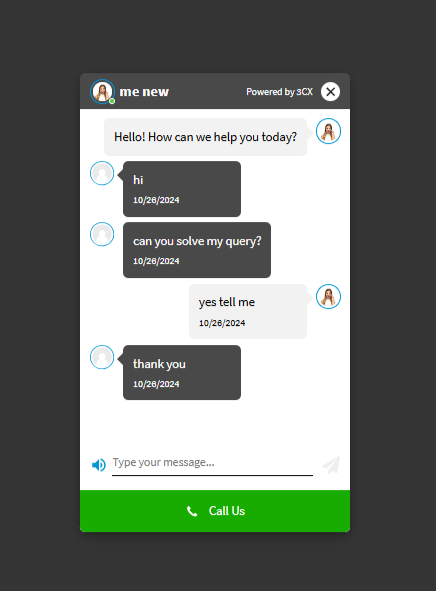
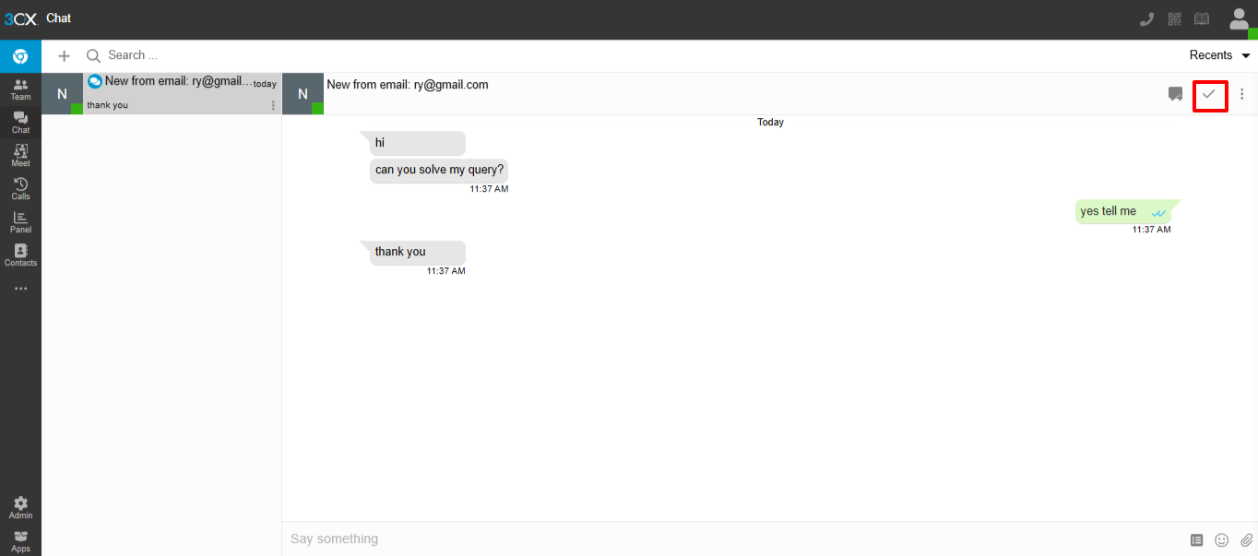
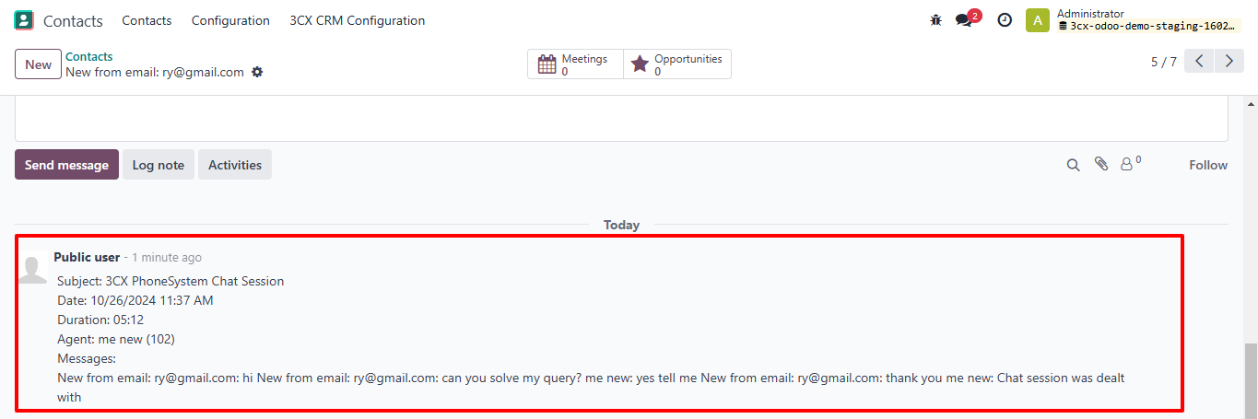
◆ If the incoming call originates from a live chat, a contact will be created in Odoo as a "Live Chat Caller," and the call details will be displayed in the chatter of that contact.